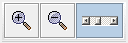
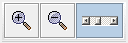
Click "+" to zoom in, "-" to zoom out. If you drag the mouse horizontally to select a region, and click "+", the selected range will occupy the width of the screen. If you click the button that looks like a miniature scroll bar, it will either zoom out to show the entire range, or restore the previous zoomed-in view.
When the view is zoomed-in, you can use the scroll bar at the bottom of the display or at the right edge. Alternatively, if you place the mouse over the numbers at the top of the screen (the numbers indicate seconds) you can drag the display right or left. If you place your mouse over the keyboard at the left edge of the screen, you can drag the display up or down.