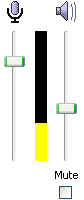
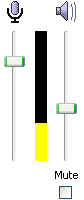
The input sound level is controlled by the slider on the left. This control should be as high as possible without running the VU Meter into the red.
The VU Meter bar in the middle shows the sound level. If the sound level is too high, the meter shows red.
The output sound level is controlled by the slider on the right.
The two sound level sliders do not appear when Intonia is running on MacOS. To set the input (microphone) volume on a Mac, use the following procedure:
The output (speaker) volume on a Mac may be controlled by using the speaker icon on the menu bar near the upper right of the screen. If this icon does not appear, use the following procedure: